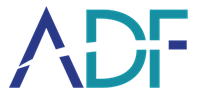How to run two or more different ADF tools on one computer
You can run different ADF Solutions Inc tools on the same computer providing you use different locations for the data files.
In the example shown Digital Evidence Investigator (DEI) is the first ADF tool installed.
An existing installation of DEI has a v4 folder which is located here
C:\ProgramData\ADF Solutions Inc\v4
and contains a number of other folders which store Scan Results and any bespoke Search Profiles and File Captures.
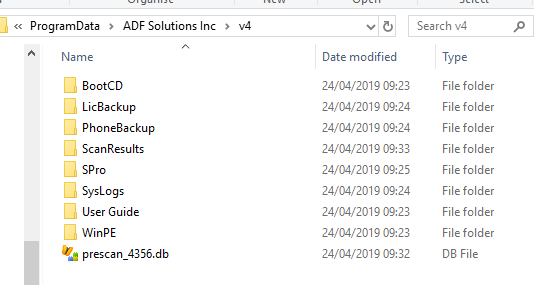
All ADF tools use this V4 folder structure and it's best to keep these folders separate from each other.
So if you wish to install a second ADF tool please follow the steps below. In the example shown Digital Evidence Investigator (DEI) is the first ADF tool installed and the second tool is Mobile Digital Investigator (MDI). If your first tool is Triage Investigator (TINV), MDI or G2 the steps are the same.
1. Close the DEI tool.
2. Navigate to C:\ProgramData\ADF Solutions Inc\v4
3. Rename the V4 folder to V4_DEI
4. Install MDI
Your C:\ProgramData\ADF Solutions Inc\ folder now contains 2 folders like those shown below
5. Rename the V4 folder to v4_MDI.
So now your C:\ProgramData\ADF Solutions Inc\ folder looks like this shown below
5. Start MDI
6. When prompted insert the MDI authentication key.
An Error dialog box is displayed as shown below
7. Click on the Settings button and edit the path to reflect your V4_MDI folder name -
just add _MDI after the V4 in the Data Paths for Search Profiles, Scan Results, Android/iOS Backup and Licenses Backup as shown below
8. Click on the OK button.
9. If prompted to insert your Authentication Key please do so and follow the prompts
10. Click on OK when alerted to Search Profiles and Captures being created
Now you need to restore your DEI folders so do the following
11. Navigate to C:\ProgramData\ADF Solutions Inc
12. Rename the folder V4 to V4_tmp
13. Rename V4_DEI to V4
Your C:\ProgramData\ADF Solutions Inc folder now looks like this
and your DEI installation and new MDI installation will now work alongside each other on the same machine.