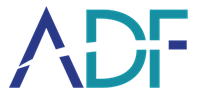Get started with ADF software by installing your ADF license file in the proper folder
For your new license file to be recognized by the ADF application, make sure to save it in the locations identified below.
Note that if you are upgrading your license, the new license file should have the same name as the old one.
License for USB Authentication Key
For Digital Evidence Investigator (DEI), DEI PRO, Triage-Investigator (TINV), and TINV PRO:
- Plug in your USB Authentication Key
- Create a folder called AKData at the root of this drive
- Place the new ADF license file in the AKData folder
For Triage-G2 (TG2) , and Triage-G2 PRO:
- Plug in your USB Collection Key
- Create a folder called CKData at the root of this drive
- Place the new license file in the CKData folder
License for Computer/Tablet
For all products:
- Place the new license file in the folder C:\ProgramData\ADF Solutions Inc\v4\LicBackup
Note: the ProgramData folder is hidden and can be made visible in Windows File Explorer > View > Show > Hidden items