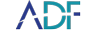In this how-to video, we will cover backing up and scanning encrypted iOS devices. This skill is important to know because encrypted iOS backups return more data than unencrypted backups.
Before initiating the scan or backup process for your iOS device, it's important to ensure that you are following the instructions correctly. Whether or not your device has been recognized by the computer previously, it's always a good idea to start the process from scratch to avoid any potential errors or complications.
To begin the scan or backup process, the first step is to select "Add Phone" and then choose "iOS" from the options provided. Once you've done that, you should either put your phone on airplane mode or confirm that it's already on airplane mode before proceeding to the next step.
Ensuring that your phone is on airplane mode is crucial as it prevents any interruptions or interference during the scan or backup process. This way, you can be sure that the data being extracted is accurate and complete.
So, to summarize, before initiating the scan or backup process, always make sure to follow the instructions carefully, select "Add Phone" and choose "iOS", and ensure that your phone is on airplane mode to avoid any potential issues.
When an unencrypted iOS device is about to be imaged or scanned, a dialog will display asking for the passcode to be entered into the device. This is done to temporarily encrypt the backup to allow for more data to be extracted. The reason for this is that encrypted backups return more data than unencrypted backups, and this is especially important for forensic analysis.
Once the password is entered, the backup process will commence and all the necessary data will be extracted. This process may take some time depending on the amount of data stored on the device. It is important to ensure that the device remains connected to the computer throughout the backup process to avoid any errors or issues.
Once the backup has been completed, you will be prompted to enter the password again to return the backup to its original state. If the iPhone was unencrypted to begin with, this step is necessary to ensure that the backup is not left in an encrypted state. However, if the iPhone was already encrypted, you will simply be prompted with a "Backup Process Completed" message.
Backing up your iOS device regularly is essential in keeping your data safe and secure. With the increasing amount of sensitive information being stored on our devices, it's crucial to have a backup plan in place. By following the simple steps outlined in this how-to video, you can rest assured that your device is being backed up properly and that all the necessary data is being extracted for forensic analysis. Don't wait until it's too late to protect your valuable data - make sure to back up your iOS device on a regular basis.