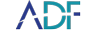This blog post will feature our Settings page, and tips and tricks to understanding it. The first thing users will notice on the settings page is the Backed-Up Licenses. This displays all licenses that have been backed up on this computer. When selecting a license it will display all the information pertaining to that license and also enable users to delete the license from the backed up licenses folder. Additionally, the information here can be used when making a support call or using the support portal.
Next, users will want to look at the Default Scan Results Tags. This option enables the allocation of a default Tag Name for each of ten (10) available tags. To rename a tag, either click the Rename button or simply double click on the highlighted name and type in the new name. Changes to the default tag names will not be applied retrospectively to previous scan results. In subsequent scan results the new tag names will be available.
Scan Information Fields allows you to create a template of information fields that can be used when running a scan. Examples include agent, officer, operator, case number and more. Users can add any field they'd prefer and also make it mandatory to be filled in prior to starting a scan. Information fields set here will be used globally unless specified otherwise in a custom Search Profile.
The last area to examine on the Settings page is Data Paths. The default paths are all saved in the V4 folder located at the following location on the users C:\ drive. C:\ProgramData\ADF Solutions Inc, except for reports which default to the user's Desktop. These can also be changed at the time of saving a report within the reporting feature.