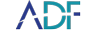When you mention Mobile Device Investigator® and ADF PRO to an investigator, they have become synonymous with Mobile triage and working in consensual situations to document evidence in a fast, efficient, and user-friendly process. Instant real-time preview of mobile devices, collecting file(s) via MTP, screen capture (still and video), and Advanced Logical Acquisition and parsing are some of the ways ADF brings the encounters that require a little more finesse home. Triage of multiple devices on scene, collecting evidence immediately from witnesses and victims, and working with victims in an appropriate setting, guaranteeing you get the evidence that would normally walk away. Not only do we pack our tools with the features needed to get the job done, we also have add-ons to make the process even easier.
When conducting a digital forensic investigation and collecting screen captures, ADF and Android devices have always worked seamlessly to enable auto-scroll and screen manipulation via touchscreen. On the other hand, iOS devices do not provide the necessary means to enable a feature such as this, creating a process that can become tedious for the user when encountering chat messages that require multiple pages to be screen captured. ADF is proud to introduce you to the ADF Bluetooth dongle, giving you back control of the iOS device and enhancing your collection process during screen capture.
It is now possible to use the ADF Bluetooth Dongle to remote control devices that support Bluetooth keyboards, such as iPhones, iPads, and more. The ADF Bluetooth dongle is strictly for use with the ADF application and is supplied with Mobile Device Investigator and ADF PRO.
By following the steps in the how-to video below, you will be on your way to simplified investigations and evidence collection.
Steps for Connection:
1. Connect the ADF Bluetooth Dongle.
- Insert the ADF Bluetooth Dongle into the computer running the ADF application.
2. For iOS Devices:
- Navigate to Settings > Bluetooth on the target device and enable Bluetooth.
- Under the OTHER DEVICES list, select "ADF" and complete the pairing process.
- Then, go to Settings > Accessibility > Touch > AssistiveTouch, enable AssistiveTouch and adjust TRACKING SENSITIVITY to a value between 10% and 20% to allow interaction for auto-scrolling and screenshots.
3. For Devices Connected via the HDMI Video Capture Card:
- On the target device, go to Bluetooth settings, select "ADF", and complete the pairing process.