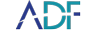Learn how to create a forensic backup of an Android smartphone or tablet with Mobile Device Investigator™ in this short How To video from ADF's Digital Forensic Specialist, Rich Frawley.
With the easy-to-use MDI, you can now quickly and easily collect evidence from Android and iOS phones and tablets. The Mobile Device Investigator® software tool is designed to be operated by front line police, sheriffs, school resource officers, field agents, and investigators. Connect a suspect device via USB port to quickly collect evidence and perform an advanced logical acquisition.
Watch this 3-minute video to create a digital forensic backup using Mobile Device Investigator.
As the best mobile phone forensic software tool, Mobile Device Investigator provides logical acquisition capabilities so to begin, you must first know the passcode to unlock the device.
- Place the device in airplane mode (If not already done)
- Activate the developer mode (we do this by going to About Phone and tapping build 7 times)
-
Now that you are a developer go to System and Developer then
-
Prevent auto-locking
-
Activate the USB debugging mode
-
Authorize the execution of apps from unknown sources
-
When the device is connected, make sure the USB connection is set to transfer file
-
When connecting the phone to the computer, if prompted, allow USB debugging and select (always allow)
Select Add Phone
Select Android and then connect the phone to the computer when prompted.
The wizard on the right-hand side of the MDI interface will guide you through the process and alert you to items that have not been completed, such as device drivers not installed, or debugging not turned on. The wizard will also guide you with instructions on what to do if certain criteria are not met.
Once the phone is selected you will see the Source, Destination, and Backup name. Remember the destination as you will need this to scan your backup later. Select Image and the backup process will commence.
Once finished you may disconnect the phone and proceed with a scan at a later time by Selecting “Scan Android and iOS Devices” and “Add Phone Backup”
Learn how to create a forensic backup of an iOS device.