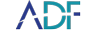ADF Solutions mobile phone forensic software makes it easier to quickly collect digital evidence from smartphones and tablets with the Digital Forensic screenshot feature in Mobile Device Investigator or ADF PRO tools.
Speed is critical in many investigations which is why ADF Screenshot capabilities are available from the Home Screen to enable investigators to quickly capture screenshots from a connected mobile device. This feature lets investigators easily capture:
- How a particular app or screen appears to the user
- Data that may not be included in a backup
- Textual content of any screenshots which is automatically extracted with Optical Character Recognition (OCR) for text search during an investigation
Choose Screenshots from the Home Screen
If a device is already connected you can select the device here, if it is not the device you wish to select you can access the Add Phone wizard on the function toolbar to help you connect the device. If no device is connected, the wizard will automatically start and you can choose the type of phone you wish to connect.
Once connected, select proceed and the details of the connected mobile device are shown in the lower left corner along with the screenshot group name and the screenshot name followed by a sequential number. If you don't want to change these, you can just use the defaults.
Speed Your Investigation with Screenshot Groups
If you decide to create screenshot groups, it helps to separate screenshots into distinct groups for later processing. You can also add comments to individual screenshots which you can use to search and filter later on. The instructions for collecting screenshots are also shown in the mobile forensic software in the lower pane.
Once you collect your screenshots you have two options:
- Acquire - will save the screenshots and create an Advanced Logical Backup that can be scanned later by using the Add Phone Backup button in the Scan screen.
- Finish - will save the screenshots only which can be scanned later by using the Add Phone Backup button in the Scan screen.